Welcome to the Blacksmith3D & Texture Transformer Support Forum
Blacksmith3D & Texture Transformer Support F.A.Q (Last Updated: 2023 Sep 06 3:04 pm)
BLACKSMITH3D Version 7.0.6.0 FreeTrial & Updates
FOR WIN: http://blacksmith3d.com/files/Blacksmith3D-v7.0.6.0-Win.zip
FOR MAC:http://blacksmith3d.com/files/Blacksmith3D-v7.0.6.0-Mac.zip
Please see our video tutorials at YouTube.com/user/Blacksmith3d/videos, visit Our Store, or Our FreeStuff. Stay up to date with the newest versions by subscribing to our Email Update List for Blacksmith3D and Texture Transformer.Please remember to add renderosity.com to your safe senders lists.
Click on these links for our Blacksmith3D and Texture Transformer Manuals and Blacksmith3D Manual resource files for tutorials
Texture Transformer Version 2.0.6.0 FreeTrial & Updates
FOR WIN: TextureTransformer-v2.0.6.0-Win
FOR MAC:TextureTransformer-v2.0.6.0-Mac
The current Blacksmith3D version is 7.0.6.0 (Free Trial same as unregistered version, so trial users do not need to download and install additional software, simply buy the license and register through the Trial when ready). PLEASE CLICK HERE for additional links to older versions or the TTv2 base packs.
Subject: Overlapping UV Map
Hello bittmank, Uv map setting wizard is only done to re uv an object. When you want to texture a blank character, you need first to create blank maps in the map tab, then, drag them to the corresponding surface (limb map to arms, legs and nails for V4 for ie) Charcater has already uv mapping assigned. Just assign the right map to the right surface and it will works, Merry christmas Best regards
Thanks Fly,
Actually, that's what I do, but your answer offered me a clue and I think I figured it out. When you said, "Just assign the right map to the right surface and it will works," it clicked for me. Here's what I've been running into problems with. I want to pant a tattoo or skin texture on V4. I load her and uncheck "Load Texture Map" because I want to create my own texture. The CR2 loads and "No UV Map" is all over the figure. I use the select tool and make sure "Object" is selected. At this point, I cannot draw on the figure because no UV Map has been applied. Now, in the "Maps" tab I right-click and "create new map." It's a .png at 2048x2048 and is just a big white square. I then drag this to V4's torso. I now have a white torso. If I try to drag the same blank white map to another region of V4, it doesn't work correctly. Even though it's just a white square, it apparently maps all wrong to the limbs. So, I need to create a new map for the limbs. Does this sound right?
For other CR2's it seems like a total mess. Generally, I like to use Blacksmith3D to create transparency maps, but often, I can't figure out how to "paint" the figure all white. I'm thinking maybe it's best to load the figure with the texture and then just paint over it. However, in a couple attempts, I kept getting "overlapping uv's" messages and I couldn't paint despite the fact that the original template seemed pretty basic. This has been driving me nuts.
Hello bittmank,
Each set of surfaces for V4 should get its own map (Face, mouth/teeth, arms/legs/nails, torso, eyeslash, sclera/pupils/iris, etc) So, you need a map for face, one for torso, one for limbs, etc.. If you don't know how to assign them, just go to My C:UsersPublicDocumentsMy DAZ 3D LibraryRuntimeTexturesDAZCharactersMilWomV4 to understand witch map belongs too.
In order to assign a map, your obj/character should get uv coordinate. Blacksmith 3D can create rapid UV coordinate in order to assign a map and rapidly paint.
Blacksmith 3D is using semi planar areas to affect UV coordinate to the whole object. It does not give a continuous uv map, but allows to paint.
If you want a "clean and comprehensive" UV map, you need to use a UV Tool. Most of the modelers includes this kind of tool. You can achieve this with hexagon for ie (free) or other UV tools (some are free on the web).UV mapping is an important part when creating an object.
As I can see, you did imported a cr2. So, UV mapping is already present on this dress, so, no need to re-UV it. Just create a new map and assign it to the dress. When loaded, you should see "no map applied". Just drag your new map to the dress and it will cover all the materials corresponding to this map. If there are grey parts still appearing, create a second map and assign it (rename your maps in order to avoid mess..)
Hope it is clearer now,
Best regards
Privacy Notice
This site uses cookies to deliver the best experience. Our own cookies make user accounts and other features possible. Third-party cookies are used to display relevant ads and to analyze how Renderosity is used. By using our site, you acknowledge that you have read and understood our Terms of Service, including our Cookie Policy and our Privacy Policy.



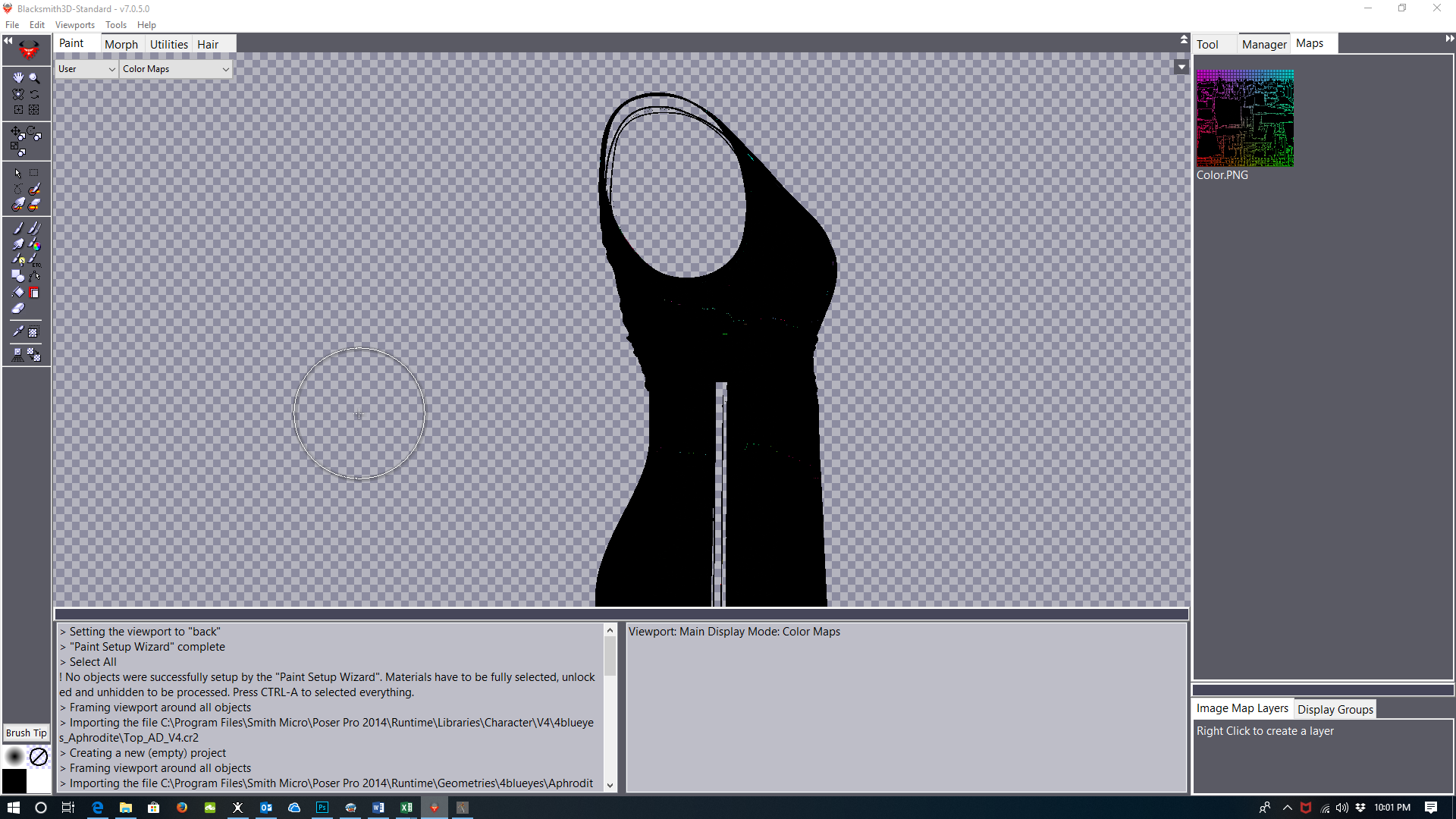

Hi,
I’ve run into a problem trying to set up textures in some CR2 files in Blacksmith3d. When I try to draw on them, I get the message that there is too much overlap. So, I run the ‘Setup Texture/UV Map” Wizard and the result is a highly complex disjointed texture Map that’s impossible to paint on. This happens, for example, when I import the V4 model with no texture applied. Interestingly, if I load the default, bathing suit clothed V4 model, I don’t have this issue.
How do I properly use this setup wizard to get a simple texture Map? Most of the CR2’s I import wind up being too complicated to use with Blacksmith3d, significantly reducing the utility of the software.
Thanks!