Welcome to the Poser 11 / Poser Pro 11 OFFICIAL Technical Forum
Forum Moderators: nerd
Poser 11 / Poser Pro 11 OFFICIAL Technical F.A.Q (Last Updated: 2024 Apr 15 3:14 am)

Welcome to the Poser Forums! Need help with these versions, advice on upgrading? Etc...you've arrived at the right place!
Looking for Poser Tutorials? Find those HERE
Subject: smart props
Thanks for the suggestion. That is pretty much what I am doing now. But that technique requires me to find the prop first (not always easy when the original scene is large), then manually move it to the origin. I've been hoping there would be a way to just load it, un-smart it, reset it's coordinates to 0.0.0 and have it appear at the scene origin.
If you want a prop to be where your M4 is in the scene, you could try Ockham's 'Snap-to' Python script. It may be easier. You select the prop, run the script and click in the scene where you want the prop. Then just fine tune its position.
You can get it here: Ockham's Python scripts
When you say difficulty finding the prop, do you mean visually locating it in the scene so you can click to select it? If you know the name of the prop, why not just select it from the actor menu, or open the hierarchy editor and look for its name there. If it's been smart parented to the current figure, that will narrow your search in the hierarchy editor.
Actor menu:
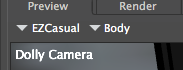
Props dropdown:

Hierarchy Editor:
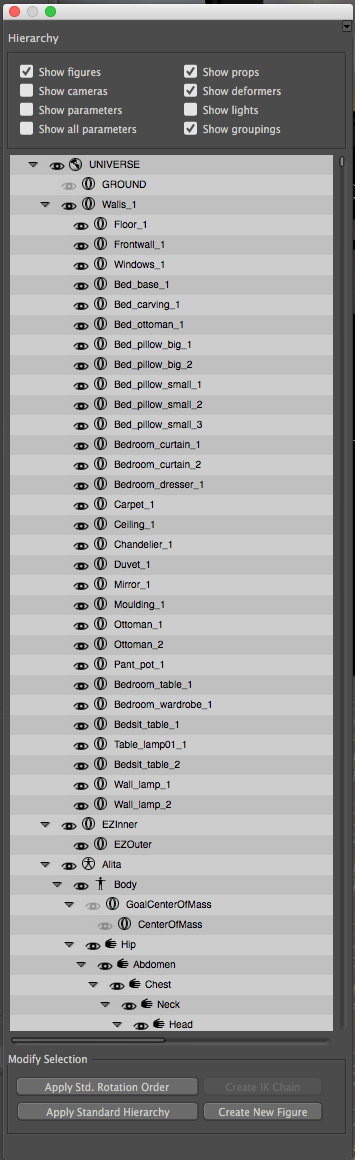
Apologies if these are suggestions you're already aware of. I frequently have trouble finding props by name using the Parameters Palette actor dropdown menu when a scene has multiple figures, each with many props.
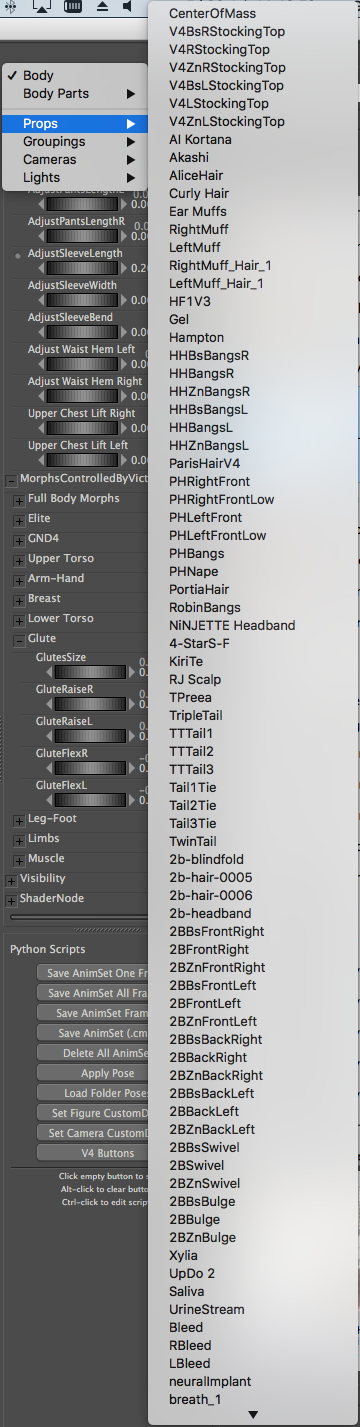
There is some logical ordering to the props list, with each figure's props listed in order, then the unparented props listed last. I typically have hundreds, so those lists are LONG!!! The Hierarchy editor at least lets you collapse the figures you know the prop won't be parented to (should be whatever figure was currently selected).
[ETA: Language warning for anatomical props  ]
]
Verbosity: Profusely promulgating Graham's number epics of complete and utter verbiage by the metric monkey barrel.
Thanks for the suggestion. When I say "find the prop", I don't mean finding it's name in the Props list. I mean finding it in the scene so that I can click and drag it. When a smart prop originates in a very large scene, it may be located way out of sight. Sometimes the only way to find it is to switch to the Top Camera and move it way up to show more scene. Enlarging the Scale can also make it easier to see. But these sort of things are what I was hoping to avoid by "un-smarting" the smart prop: I would like to select it from the Props list (as you suggest), "un-smart" it so that is coordinates can be reset to the Origin of the scene (0,0,0), the prop is then moved by Poser to the Origin. Then I can move it to wherever I'd like it to be. So far, none of the suggestions allow me to do that.
Well depending on where the prop (object) coordinates where at when it was modeled, setting its origin at zero does not necessarily put it at posers world center for origin. I have imported a few models where that has been the case. If you wan't it at posers center world origin. Move it there, and if it's not a morphing prop (because you will lose the morphs this way).. once you have it where you would like it to be, select the grouping tool, and create a new copy of it. Then save that to your library, as it's origin wiil be the location you created it at.
Don't really know of an automated easy way to do that. :/
--------------------------------------------------------------------------------
Consider me insane if you wish, but is your reality any better?
Thanks to everyone who had suggestions. I guess there is no way to do it "the easy way," so I'll continue to move my smart props manually to the origin and then re-parent them to the Universe, check the "Inherit bends of parent", and exit to set the props' coordinates to the world origin. The prop can then be saved to the Library and it will load at any new scene's Origin.
jackwryan posted at 12:22AM Sat, 27 July 2019 - #4358100
Thanks to everyone who had suggestions. I guess there is no way to do it "the easy way," so I'll continue to move my smart props manually to the origin and then re-parent them to the Universe, check the "Inherit bends of parent", and exit to set the props' coordinates to the world origin. The prop can then be saved to the Library and it will load at any new scene's Origin.
The "easy way" would actually be to locate the prop file and scrub the overwritten origin points from the model so that it loads at 0,0,0. There is a script for working with resizing/rescaling props somewhere around here in the Freebies section. It's a pretty darn old little script, but doesn't require you to open the file in an editor. I'm not on my puter atm, so can't refresh my memory where the new object center overrides are for prop files, but they're in there and you can scrub them without having to load them into a working scene. Just edit them out and it's now back at 0,0,0 and/or at "object center" reference locs for the group it has been tagged to smartprop to.
You can try searching for "resizer" or something like that in freebies as well as anything that is a script that deals with Wavefront Object format. .obz files are just like .obj files, more or less and once you open it, the prop file format (pzwhatever) is a fairly self-explanatory set of toggles and data, from what I remember.
Exporting the object in wavefront object format will get it in that format if necessary, so you can use other tools on it. Just uncheck all the toggles for the file format, then check "export with group names" if you want. That way, you can easily and automagically assign the original materials to it by either making a material pose file from the original prop item's mats or just load the original prop first, then import the changed prop. Poser "should" use the exact same references to load materials for it. "Should." It does this really as a sort of "accident" so it's not guaranteed. But, it usually works.
Privacy Notice
This site uses cookies to deliver the best experience. Our own cookies make user accounts and other features possible. Third-party cookies are used to display relevant ads and to analyze how Renderosity is used. By using our site, you acknowledge that you have read and understood our Terms of Service, including our Cookie Policy and our Privacy Policy.








How can I "un-smart" a smart prop in Poser Pro 11 so that it goes to the scene origin instead of its "smart" location? This would make it easier to use in a scene other than its original scene.